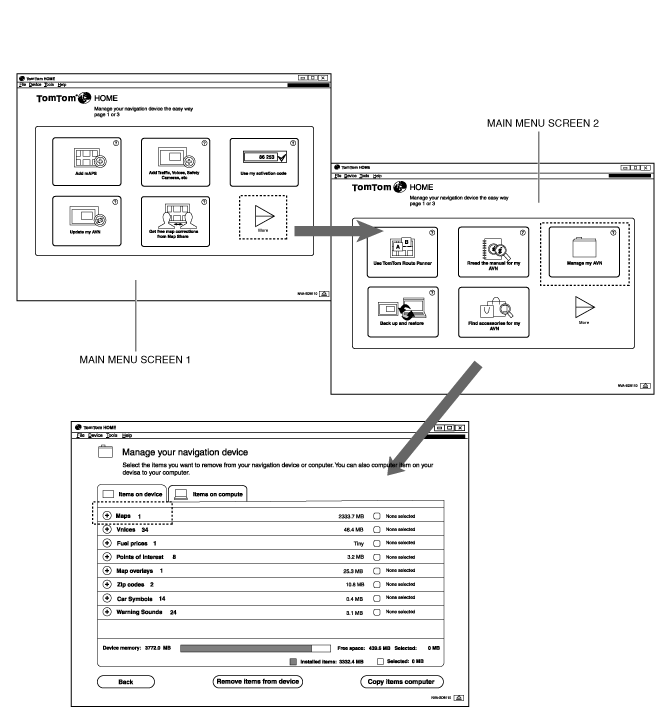SD CARD UPDATING PROCEDURE
id092000815500
Foreword
-
Note
-
• This procedure is performed only when a customer asks for it.
• To perform this procedure, a PC-compatible SD card with internet access is required. If there is no SD card slot in the PC, a SD card reader is required.
• TomTom HOME contents such as Latest Map Guarantee or Premium content include paid content. Explain to the customer and gain their understanding that this is paid content.
• To perform this procedure, a user name, password, and customer's personal information are required. Before performing this procedure, explain to the customer and gain their understanding that the personal information is required.
• If the car-navigation unit is replaced with a new one, the information set by the customer is erased because the SD card is also replaced simultaneously. If the same service as before replacing the car-navigation unit is used, the procedure for updating the SD card is required.
Verification of Usage Content
• Ask the customer if they use the following contents:
-
― Live Services
― TomTom HOME
― LMG (Latest Map Guarantee)
-
• Free map
• Premium content
SD card updating procedure
-
Note
-
• This procedure is performed by launching the “TomTom HOME” software to use the TomTom internet service. If the TomTom HOME is not installed, install TomTom HOME from the TomTom homepage.
1. Activate the PC.
2. Insert the SD card to the PC or the SD card connected to the PC.
3. Activate TomTom HOME.
-
Note
-
• TomTom HOME may activate automatically according to the PC setting.
4. Input the customer's user name and password and log onto TomTom HOME.
Delete content in SD card
-
Note
-
• If the content in the SD card is to be updated, it is necessary to delete the content in the SD card. Before downloading new content, delete the content in the SD card.
1. Display main menu screen 1 shown in the figure.
2. Select “More” on main menu screen 1 to display main menu screen 2.
3. Select “Manage my AVN” on main menu screen 2.
4. Select the “Maps” folder to delete the map data.
-
Note
-
• If any service other than the map data is used, delete the content using the same procedure.
Delete content from TomTom HOME
-
Note
-
• TomTom HOME stores a copy of the downloaded content. If there is content which has been downloaded previously on TomTom HOME, it is necessary to delete it. Before downloading new content, delete the content on TomTom HOME.
1. Display main menu screen 1 shown in the figure.
2. Select “More” on main menu screen 1 to display main menu screen 2.
3. Select “Items on computer” on main menu screen 2.
4. Select the “Maps” folder to delete the map data.
-
Note
-
• When deleting the content on TomTom HOME, notification is made to perform back-up.
-
― If back-up is performed, check the content for the back-up and select “Continue”.
― If back-up is not performed, select “Don't copy”.
-
Note
-
• If there is any content downloaded on TomTom HOME other than map data, delete it using the same procedure.
Download new content to SD card
-
Note
-
• The content of available services differs depending on the country. For details, refer to the TomTom homepage.
1. Display main menu screen 1.
2. Select the “Update AVN” on main menu screen 1.
3. Check the additional content and select “Update and install”.
LIVE Service
-
• After replacing the car-navigation unit, verify that Live Service can be used the same as before the car-navigation unit was replaced.
-
Note
-
• If 48 h or more have elapsed after replacing the car-navigation unit, the data on TomTom server (registration information for car-navigation unit) may not be updated. Verify Live Service from 48 h or more after replacing the car-navigation unit.
-
• If Live Service cannot be used the same as before the car-navigation unit was replaced even if 48 h or more have elapsed after replacing the car-navigation unit, consult the TomTom’s customer support assistance.
Customer Care
• TomTom Customer Care provides support for adding content to the SD card. For details, refer to Customer Care on TomTom homepage.