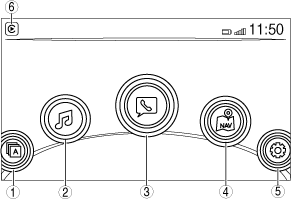 |
aatccn00000176
CENTER DISPLAY [(TYPE-A) (E)]
id1600000004a7
Purpose
Function
Temperature detection function
Display information
|
Display content |
Reference |
|---|---|
|
Home screen
|
(See Home screen.)
|
|
Application screen
|
(See Applications screen.)
|
|
Entertainment screen
|
(See Entertainment screen.)
|
|
Communication screen
|
(See Communication screen.)
|
|
Navigation screen
|
(See Navigation screen.)
|
|
Setting screen
|
(See Settings screen.)
|
Home screen
aatccn00000176
|
|
Display area
|
Button name
|
|
1
|
Applications
|
|
2
|
Entertainment
|
|
3
|
Communication
|
|
4
|
Navigation*3
|
|
5
|
Settings
|
|
6
|
Apple CarPlay™*4
|
|
Android Auto™*5
|
Applications screen
ac9uun00003345
|
|
Display content |
Reference |
|---|---|
|
HD Traffic Image
|
—
|
|
Fuel Economy Monitor
|
(See Fuel Economy Monitor.)
|
|
Vehicle Status Monitor
|
|
|
Apple CarPlay™
|
(See Apple CarPlay™.)
|
|
Android Auto™
|
(See Android Auto™.)
|
Fuel Economy Monitor
ac9wzn00001230
|
|
Display |
Content |
|
|---|---|---|
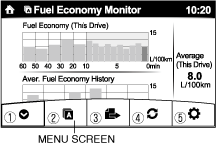 |
1
|
Switches the menu screen to non-display.
|
|
2
|
Displays the application menu screen.
|
|
|
3
|
• Switches the fuel economy monitor display in the following order.
|
|
|
4
|
Resets the fuel economy data.
|
|
|
5
|
• Displays the following setting screen.
|
|
With i-ELOOP system
|
Display |
Content |
Reference |
|
|---|---|---|---|
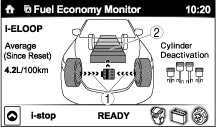 |
1
|
Displays the level of electricity generated by regenerative braking.
|
Refer to the Workshop Manual for the [i-ELOOP [i-ELOOP]].
|
|
2
|
Displays the amount of the electricity stored in the capacitor.
|
||
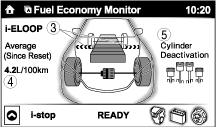 |
3
|
Displays the status of the electricity stored in the capacitor and being supplied to the electrical devices (whole vehicle in display is illuminated simultaneously).
|
|
|
4
|
Displays the accumulated fuel economy.
|
||
|
5
|
The condition of each cylinder is displayed by colors. The operating cylinders are displayed in red.
|
||
 |
6
|
Displays the readiness status as to whether operation of the i-stop function is available.
|
|
|
7
|
Displays the operation readiness status of the i-stop function on the vehicle side (engine, battery, and A/C) using icon colouring. The blue colour indicates that the i-stop function is ready to operate, and the grey colour indicates that it is not ready for operation.
|
||
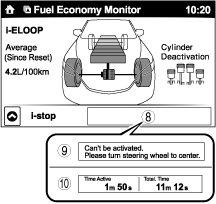 |
8
|
Displays the i-stop function status while the vehicle is stopped.
|
|
|
9
|
Indicates the operations required by the driver to operate the i-stop function while it is not operating.
|
||
|
10
|
Time active
• Time active is displayed as the time at which the i-stop is operating.
Total time
• i-stop total time is displayed as the total time at which the i-stop has operated.
|
||
Without i-ELOOP system
|
Display |
Content |
Reference |
|
|---|---|---|---|
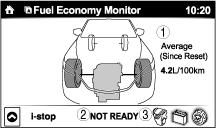 |
1
|
Displays the accumulated fuel economy.
|
—
|
|
2
|
Displays the readiness status as to whether operation of the i-stop function is available.
|
||
|
3
|
Displays the operation readiness status of the i-stop function on the vehicle side (engine, battery, and A/C) using icon colouring. The blue colour indicates that the i-stop function is ready to operate, and the grey colour indicates that it is not ready for operation.
|
||
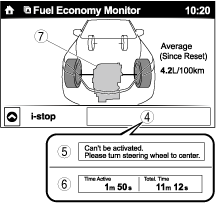 |
4
|
Displays the i-stop function status while the vehicle is stopped.
|
|
|
5
|
Indicates the operations required by the driver to operate the i-stop function while it is not operating.
|
||
|
6
|
Time active
• Current i-stop time is displayed i-stop time at which the i-stop is operating.
Total time
• i-stop total time is displayed as the total time at which the i-stop has operated.
|
||
|
7
|
The i-stop function operation status is indicated by the colour of the engine area. The colour is blue during i-stop function operation, and grey when it is not operating.
|
||
With cylinder deactivation
|
Display |
Content |
Reference |
|
|---|---|---|---|
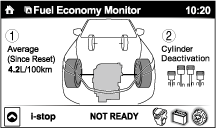 |
1
|
Displays the accumulated fuel economy.
|
—
|
|
2
|
The condition of each cylinder is displayed by colors.
The operating cylinders are displayed in red.
|
||
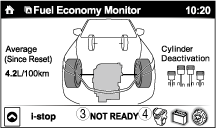 |
3
|
Displays the readiness status as to whether operation of the i-stop function is available.
|
|
|
4
|
Displays the operation readiness status of the i-stop function on the vehicle side (engine, battery, and A/C) using icon colouring. The blue colour indicates that the i-stop function is ready to operate, and the grey colour indicates that it is not ready for operation.
|
||
 |
5
|
Displays the i-stop function status while the vehicle is stopped.
|
|
|
6
|
Indicates the operations required by the driver to operate the i-stop function while it is not operating.
|
||
|
7
|
Time active
• Current i-stop time is displayed i-stop time at which the i-stop is operating.
Total time
• i-stop total time is displayed as the total time at which the i-stop has operated.
|
||
|
8
|
The i-stop function operation status is indicated by the colour of the engine area. The colour is blue during i-stop function operation, and grey when it is not operating.
|
||
|
Display |
Content |
Reference |
|
|---|---|---|---|
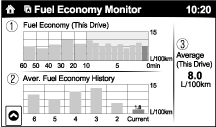 |
1
|
• Displays the fuel economy for the past 60 minutes.
|
—
|
|
2
|
Displays the average fuel economy over the past 5 resets and after the current reset.
|
||
|
3
|
• Displays the average fuel economy from when the ignition is switched ON (engine on) to the current time.
• The average fuel economy is updated every 60 s.
• If there is no average fuel economy data, displays “——”.
|
||
With i-ELOOP system and i-stop function
|
Display |
Content |
Reference |
|
|---|---|---|---|
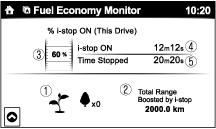 |
1
|
The leaf graphic grows according to the amount of CO2 emissions reduced by the system effects. The cumulative total amount of leaf growth is indicated in terms of the number of tree graphics.
|
—
|
|
2
|
Displays the total driving distance which could be extended by the operation of the i-stop function.
|
||
|
3
|
Displays the percentage of time that the vehicle was stopped by the i-stop function operation out of the total amount of time that the vehicle was stopped.
|
||
|
4
|
Displays the amount of time that the i-stop function has operated.
|
||
|
5
|
Displays the total amount of time that the vehicle was stopped.
|
||
Apple CarPlay™
Apple CarPlay™ mode home screen
|
Display |
Content |
|
|---|---|---|
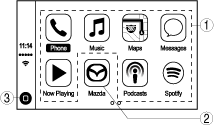 |
1
|
Launch the Apple CarPlay™ application.
|
|
2
|
Display the center display home screen.
|
|
|
3
|
Display the Apple CarPlay™ home screen.
|
|
Android Auto™
Android Auto™mode home screen
|
Display |
Content |
|
|---|---|---|
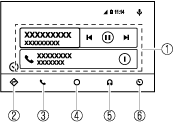 |
1
|
Displays the use history of each application. The displayed contents differdepending on the application that has been started and its status.
|
|
2
|
Switches to the map application.
|
|
|
3
|
Switches to the call mode.
|
|
|
4
|
Displays the Android Auto™ home screen.
|
|
|
5
|
Switches to the Music application.
|
|
|
5
|
Switches to the Mazda Connect home screen.
|
|
Entertainment screen
ac9uun00001053
|
|
Display content |
Function |
|---|---|
|
FM
|
Switches to FM radio screen.
|
|
AM
|
Switches to AM radio screen.
|
|
Pandora® Radio
|
Switches to Pandora® screen.
|
|
Stitcher™
|
Switches to Stitcher™.
|
|
Aha™ Radio
|
Switches to Aha™ radio screen.
|
|
Bluetooth®<Device Name>
|
Switches to Bluetooth® audio screen.
|
|
USB1<Device Name>
|
Switches to USB audio screen.
|
|
USB2<Device Name>
|
Switches to USB audio screen.
|
|
AUX
|
Switches to AUX screen.
|
Communication screen
aaxjjn00003204
|
|
Display content |
Function |
|---|---|
|
Active Call
|
Switches to the incoming call screen. (when receiving an incoming call)
|
|
Notifications
|
Switches to the notification screen.
|
|
Favorites
|
Switches to the favorite screen.
|
|
Contacts
|
Displays the phone book.
|
|
Call History
|
Displays the call history.
|
|
Dial Phoned
|
Switches to the dial screen for phone number input.
|
|
SMS
|
Switches to the SMS screen.
|
|
Setting
|
Switches ON/OFF of the SMS notification function.
|
Navigation screen
Settings screen
am3zzn00004421
|
|
Tab |
Reference |
|
|---|---|---|
|
AD-Disp
|
Active driving display setting
|
|
|
Display
|
Display setting
|
|
|
Safety
|
Personalization setting function (vehicle setting)
|
|
|
Sound
|
Sound setting
|
|
|
Clock
|
Clock setting
|
|
|
Vehicle
|
Personalization setting function (vehicle setting)
|
|
|
Devices
|
Bluetooth® pairing
|
|
|
System
|
System setting
|
|
Fail-safe