 |
bmcozp00001176
CENTER DISPLAY [(TYPE-B) (E)]
id1600000004a9
Purpose
Function
Display information
|
Display content |
Reference |
|---|---|
|
Home screen
|
(See Home screen.)
|
|
Information screen
|
(See Information screen.)
|
|
Entertainment screen
|
(See Entertainment screen.)
|
|
Communication screen
|
(See Communication screen.)
|
|
Navigation screen
|
(See Navigation screen.)
|
|
Setting screen
|
(See Settings screen.)
|
|
Apple CarPlay™
|
(See Apple CarPlay™.)
|
|
Android Auto™
|
(See Android Auto™.)
|
Home screen
bmcozp00001176
|
|
No.
|
Menu
|
|
1
|
Information screen
|
|
2
|
Entertainment screen
|
|
3
|
Notifications screen
|
|
4
|
Communication screen
|
|
5
|
Navigation screen*3
|
|
6
|
Setting screen
|
|
7
|
Apple CarPlay™*4
|
|
Android Auto™*5
|
Information screen
bmcozp00000412
|
|
Display content |
Reference |
|---|---|
|
Fuel Efficiency Monitor
|
(See Fuel efficiency monitor .)
|
|
Vehicle Status Monitor
|
(See Vehicle Status Monitor.)
|
|
Owner’s manual
|
(See Entertainment screen.)
|
Fuel efficiency monitor
|
Display |
Content |
|
|---|---|---|
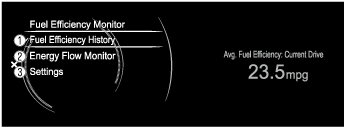 |
1
|
Displays the information regarding the fuel efficiency.
|
|
2
|
Displays the system operation status.
|
|
|
3
|
Displays the settings for the fuel efficiency monitor.
|
|
|
Display |
Content |
|
|---|---|---|
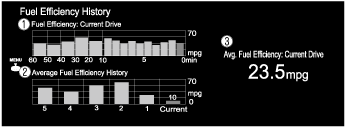 |
1
|
• Displays the fuel economy for the past 60 minutes.
|
|
2
|
Displays the average fuel economy over the past 5 resets and after the current reset.
|
|
|
3
|
• Displays the average fuel economy from when the ignition is switched ON (engine on) to the current time.
• The average fuel economy is updated every 60 s.
• If there is no average fuel economy data, displays “——”.
|
|
|
Display |
Content |
|
|---|---|---|
 |
1
|
The condition of each cylinder is displayed by colors. The operating cylinders are displayed in red.
|
Vehicle Status Monitor
|
Item |
Explanation |
|
|---|---|---|
|
Vehicle Warning Messages
|
If there is a problem with the vehicle, information about the problem is displayed.
|
|
|
Next Service
|
The next maintenance period is displayed.
Date
• The date manually set by the customer is displayed.
Distance
• If “Next Service Date” is set to “Automatic”
• If “Next Service Date” is set to “Manual”
|
|
|
Maintenance Details
|
Distance Until Oil Change
|
The traveled distance until engine oil needs to be replaced is displayed.
|
|
Next Service
|
The next maintenance period manually set by the customer is displayed
|
|
|
Tire pressure monitor
|
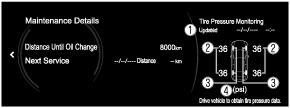 |
|
|
The current tire pressure can be checked.
1. When tire pressures were last modified
2. Air pressure of each tire
3. Condition of each tire
4. Tire pressure units
|
||
|
Vehicle Maintenance Settings
|
Next Service Date
|
The method of setting the next maintenance can be selected from the following.
• Automatic
• Manual
|
|
Set Next Service Date
|
If “Next Service Date” is set to “Manual”, the next maintenance date can be set.
|
|
|
Set Next Service Distance
|
If “Next Service Date” is set to “Manual”, the traveled distance until the next maintenance period can be set.
|
|
|
Reset Oil Change Distance
|
The “Distance Until Oil Change” content can be reset. After replacing the engine oil, perform the reset (engine oil data resetting) of the recorded value in this item.
|
|
Entertainment screen
bmcozp00000418
|
|
Display content |
Function |
|---|---|
|
FM
|
Switches to FM radio screen.
|
|
AM
|
Switches to AM radio screen.
|
|
Bluetooth <Device Name>
|
Switches to Bluetooth® audio screen.
|
|
USB1 <Device Name>
|
Switches to USB audio/USB video screen.
|
|
USB2 <Device Name>
|
Switches to USB audio/USB video screen.
|
Communication screen
bmcozp00000419
|
|
Display content |
Function |
|---|---|
|
Favorites
|
Switches to the favorite screen.
|
|
Call History
|
Displays the call history.
|
|
Contacts
|
Displays the phone book.
|
|
Dial Pad
|
Switches to the dial screen for phone number input.
|
|
Text Messages
|
Switches to the text messages screen.
|
|
Communication Settings
|
Switches ON/OFF of the SMS notification function.
|
Navigation screen
Settings screen
|
Menu |
Reference |
|
|---|---|---|
|
In-Vehicle Displays
|
Configures settings and content for all in-vehicle displays.
|
|
|
Sound Settings
|
Configures the in-vehicle listening experience.
|
|
|
Vehicle Settings
|
Configures vehicle convenience features.
|
|
|
Safety Settings
|
Configures safety and driver assistance features.
|
|
|
Connectivity Settings
|
Connection settings can be configured for linking Bluetooth® and Smartphone functions.
|
|
|
System Settings
|
Configures language, time, and other general settings.
|
|
Apple CarPlay™
Apple CarPlay™ mode home screen
|
Display |
Content |
|
|---|---|---|
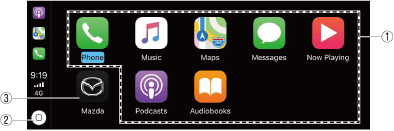 |
1
|
Launch the Apple CarPlay™ application.
|
|
2
|
Displays the Apple CarPlay™ home screen.
|
|
|
3
|
Displays the Mazda Connect screen.
|
|
Android Auto™
Android Auto™mode home screen
|
Display |
Content |
|
|---|---|---|
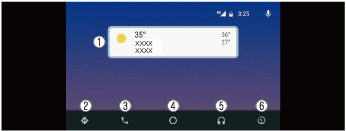 |
1
|
Displays the use history of each application. The displayed contents differdepending on the application that has been started and its status.
|
|
2
|
Switches to the map application.
|
|
|
3
|
Switches to the call mode.
|
|
|
4
|
Displays the Android Auto™ home screen.
|
|
|
5
|
Switches to the Music application.
|
|
|
6
|
Switches to the Mazda Connect screen.
|
|