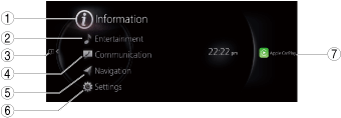 |
bmcozp00001202
CENTER DISPLAY [(E)]
id1600000004a2
Purpose
Function
Temperature detection function
Display information
|
Display content |
Reference |
|---|---|
|
Home screen
|
(See Home screen.)
|
|
Information screen
|
(See Information screen.)
|
|
Entertainment screen
|
(See Entertainment screen.)
|
|
Communication screen
|
(See Communication screen.)
|
|
Navigation screen
|
(See Navigation screen.)
|
|
Setting screen
|
(See Settings screen.)
|
|
Apple CarPlay™
|
(See Apple CarPlay™.)
|
|
Android Auto™
|
(See Android Auto™.)
|
Home screen
bmcozp00001202
|
|
No.
|
Menu
|
|
1
|
Information screen
|
|
2
|
Entertainment screen
|
|
3
|
Notifications screen
|
|
4
|
Communication screen
|
|
5
|
Navigation screen*1
|
|
6
|
Setting screen
|
|
7
|
Apple CarPlay™*2
|
|
Android Auto™*3
|
Information screen
bmcozp00000798
|
|
Display content |
Reference |
|---|---|
|
Energy efficiency history
|
(See Energy efficiency history .)
|
|
High voltage battery monitor
|
(See Vehicle Status Monitor.)
|
|
Vehicle Status Monitor
|
(See Vehicle Status Monitor.)
|
|
Owner's manual*4
|
Energy efficiency history
|
Display |
Content |
|
|---|---|---|
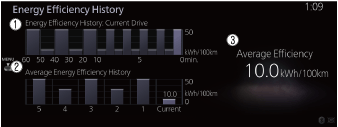 |
1
|
• Displays the energy efficiency for the past 60 minutes.
|
|
2
|
Displays the average energy efficiency over the past 5 resets and after the current reset.
|
|
|
3
|
• Calculates the average energy efficiency at regular intervals after vehicle travel starts, and displays it.
|
|
|
Display |
Content |
|
|---|---|---|
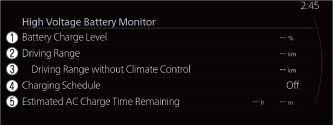 |
1
|
The remaining amount of power in the drive battery is indicated.
|
|
2
|
The remaining distance-to-full discharge is indicated.
|
|
|
3
|
The remaining distance-to-full discharge with the climate control system off is indicated.
|
|
|
4
|
The next scheduled charging date is indicated.
|
|
|
5
|
The estimated time until normal charging is completed is indicated.
|
|
Vehicle Status Monitor
|
Item |
Explanation |
|
|---|---|---|
|
Serious Malfunction(s)
|
Displayed if there is a serious problem.
|
|
|
Important Notice(s)
|
Displayed if there is recall information.
|
|
|
Vehicle Warning Messages
|
If there is a problem with the vehicle, information about the problem is displayed.
|
|
|
Next Service
|
The traveled distance manually set by the customer is displayed.
|
|
|
Maintenance Details
|
Next Service
|
The next maintenance period manually set by the customer is displayed
|
|
Battery Health
|
The maximum capacity of the drive battery is displayed.
|
|
|
Vehicle Maintenance Settings
|
Next Service Date
|
The method of setting the next maintenance can be selected from the following.
• Automatic
• Manual
|
|
Set Next Service Date
|
If [Next Service Date] is set to [Manual], the next maintenance date can be set.
|
|
|
Set Next Service Distance
|
If [Next Service Date] is set to [Manual], the traveled distance until the next maintenance period can be set.
|
|
|
Reset Service Interval
|
The [Next Service] content can be reset.
|
|
Owner's Manual (With In-vehicle Digital Owner's Manual)
Entertainment screen
bmcozp00000418
|
|
Display content |
Function |
|---|---|
|
FM
|
Switches to FM radio screen.
|
|
Bluetooth <Device Name>
|
Switches to Bluetooth® audio screen.
|
|
USB1 <Device Name>
|
Switches to USB audio/USB video screen.
|
|
USB2 <Device Name>
|
Switches to USB audio/USB video screen.
|
Communication screen
bmcozp00000419
|
|
Display content |
Function |
|---|---|
|
Favorites
|
Switches to the favorite screen.
|
|
Call History
|
Displays the call history.
|
|
Contacts
|
Displays the phone book.
|
|
Dial Pad
|
Switches to the dial screen for phone number input.
|
|
Text Messages
|
Switches to the text messages screen.
|
|
Communication Settings
|
Switches ON/OFF of the SMS notification function.
|
Navigation screen
Settings screen
|
Menu |
Reference |
|
|---|---|---|
|
In-Vehicle Displays
|
(See ENTERTAINMENT SYSTEM [(E)].)
|
Configures settings and content for all in-vehicle displays.
|
|
Audio Settings
|
Configures the in-vehicle listening experience.
|
|
|
Vehicle Settings
|
Configures vehicle convenience features.
|
|
|
Safety Settings
|
Configures safety and driver assistance features.
|
|
|
Connectivity Settings
|
Connection settings can be configured for linking Bluetooth® and Smartphone functions.
|
|
|
System Settings
|
Configures language, time, and other general settings.
|
|
Apple CarPlay™
Apple CarPlay™ mode home screen
|
Display |
Content |
|
|---|---|---|
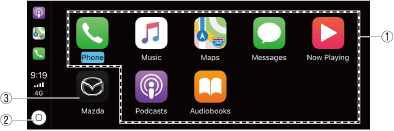 |
1
|
Launch the Apple CarPlay™ application.
|
|
2
|
Displays the Apple CarPlay™ home screen.
|
|
|
3
|
Displays the Mazda Connect screen.
|
|
Android Auto™
Android Auto™mode home screen
|
Display |
Content |
|
|---|---|---|
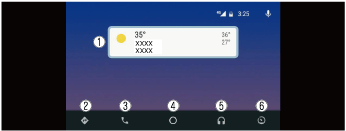 |
1
|
Displays the use history of each application. The displayed contents differdepending on the application that has been started and its status.
|
|
2
|
Switches to the map application.
|
|
|
3
|
Switches to the call mode.
|
|
|
4
|
Displays the Android Auto™ home screen.
|
|
|
5
|
Switches to the Music application.
|
|
|
6
|
Switches to the Mazda Connect screen.
|
|
Construction
bmcozp00001203
|