am6zzn00005868
|
COMMANDER SWITCH [WITH CENTER DISPLAY]
id0920zz012300
Purpose, Function
Construction
am6zzn00005868
|
L.H.D.
am6zzn00003467
|
R.H.D.
am6zzn00003468
|
Operation
|
Button/knob/dial name |
Function |
|---|---|
|
AUDIO button
|
Switches the display screen of the center display to the entertainment screen.
|
|
HOME button
|
• Switches the display screen of the center display to the home screen.
• When the HOME button is pressed and held, the display screen of the center display switches to the Apple CarPlay™ home screen.
• When the HOME button is pressed and held, the display screen of the center display switches to the Android Auto™ home screen.
|
|
NAV button (With car navigation system)
|
Switches the display screen of the center display to the navigation screen.
|
|
BACK button
|
Switches to the screen directly previous to the currently displayed screen.
|
|
FAVORITES button
|
• Displays favorites in the center display.
• When the button is long-pressed with the screen to be added to the favorites displayed, the target is added to the favorites.
|
|
Volume dial
|
• When the volume dial is rotated, the volume can be adjusted.
• When the volume dial is pressed, the volume can be muted. Pressing again after muting returns to previous volume level.
|
|
Commander knob (tilt*1)
|
Moves the selection area on the center display screen. The selection area can be tilted in the lateral direction for left/right, and the longitudinal direction for forward/back.
|
|
Commander knob (rotation)
|
Moves the selection area on the center display screen. The selection area moves according to the rotation direction.
|
|
Commander knob (click*2)
|
• Switches to the selected menu screen.
• Launches the selected menu.
|
Input/output signal table
|
Terminal |
Signal |
|
|---|---|---|
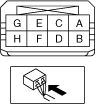 |
A
|
ACC
|
|
B
|
TNS signal input
|
|
|
C
|
—
|
|
|
D
|
—
|
|
|
E
|
LIN communication
|
|
|
F
|
—
|
|
|
G
|
Ground
|
|
|
H
|
Illumination power supply (-)
|
|
Fail-safe