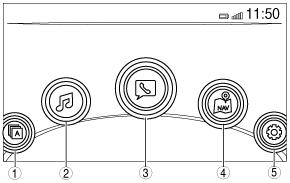 |
CENTER DISPLAY [WITH CENTER DISPLAY]
id0920zz113600
Outline
Function
Temperature detection function
Display information
|
Display content |
Reference |
|---|---|
|
Home screen
|
(See Home screen.)
|
|
Applications screen
|
(See Applications screen.)
|
|
Entertainment screen
|
(See Entertainment screen.)
|
|
Communication screen
|
(See Communication screen.)
|
|
Navigation screen
|
(See Navigation screen.)
|
|
Settings screen
|
(See Settings screen.)
|
Home screen
am3uun00003498
|
|
Display area
|
Button name
|
|
1
|
Applications
|
|
2
|
Entertainment
|
|
3
|
Communication
|
|
4
|
Navigation (with car-navigation system)
|
|
5
|
Settings
|
Applications screen
am3zzn00004663
|
|
Display content |
Reference |
|---|---|
|
i-DM
|
|
|
Fuel Economy Monitor
|
(See Fuel Economy Monitor.)
|
|
Driver Selection
|
(See Driver selection.)
|
|
Maintenance
|
|
|
Warning Guidance
|
(See Warning guidance.)
|
Intelligent drive master (i-DM)
am3zzn00004663
|
|
Display |
Content |
Reference |
|
|---|---|---|---|
 |
1
|
Switches the menu screen to non-display.
|
|
|
2
|
Displays the Applications screen.
|
||
|
3
|
Switches the screen between training and simple modes.
|
||
|
4
|
Displays the setting screen.
|
||
Driver selection
am3zzn00004663
|
am3zzn00004672
|
am3zzn00004663
|
am3zzn00004672
|
Fuel Economy Monitor
am3zzn00004663
|
|
Display |
Content |
|
|---|---|---|
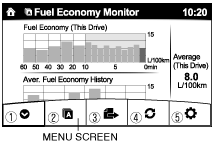 |
1
|
Switches the menu screen to non-display.
|
|
2
|
Displays the application menu screen.
|
|
|
3
|
• Switches the fuel economy monitor display in the following order:
|
|
|
4
|
Resets the fuel economy data.
|
|
|
5
|
• Displays the following setting screen.
|
|
|
Display |
Content |
Reference |
|
|---|---|---|---|
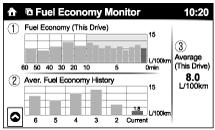 |
1
|
• Displays the fuel economy for the past 60 minutes.
|
—
|
|
2
|
Displays the average fuel economy over the past 5 resets and after the current reset.
|
||
|
3
|
• Displays the average fuel economy from when the ignition is switched ON (engine on) to the current time.
• The average fuel economy is updated every 60 s.
• If there is no average fuel economy data, displays “——”.
|
||
With i-ELOOP system
|
Display |
Content |
Reference |
|
|---|---|---|---|
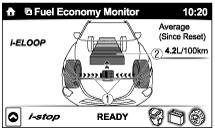 |
1
|
Displays the level of electricity generated by regenerative braking.
|
(See i-ELOOP [i-ELOOP].)
|
|
2
|
Displays the amount of the electricity stored in the capacitor.
|
||
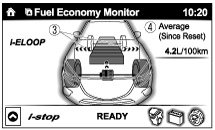 |
3
|
Displays the status of the electricity stored in the capacitor and being supplied to the electrical devices (whole vehicle in display is illuminated simultaneously).
|
|
|
4
|
Displays the accumulated fuel economy.
|
||
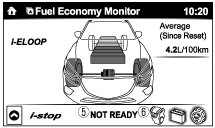 |
5
|
Displays the readiness status as to whether operation of the i-stop function is available.
|
|
|
6
|
Displays the operation readiness status of the i-stop function on the vehicle side (engine, battery, and A/C) using icon colouring. The blue colour indicates that the i-stop function is ready to operate, and the grey colour indicates that it is not ready for operation.
|
||
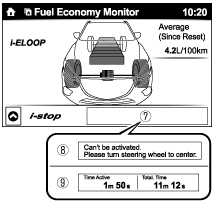 |
7
|
Displays the i-stop function status while the vehicle is stopped.
|
|
|
8
|
Indicates the operations required by the driver to operate the i-stop function while it is not operating.
|
||
|
9
|
Time active
• Current i-stop time is displayed i-stop time at which the i-stop is operating.
Total time
• i-stop total time is displayed as the total time at which the i-stop has operated.
|
||
Without i-ELOOP system
|
Display |
Content |
Reference |
|
|---|---|---|---|
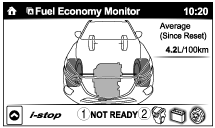 |
1
|
Displays the readiness status as to whether operation of the i-stop function is available.
|
—
|
|
2
|
Displays the operation readiness status of the i-stop function on the vehicle side (engine, battery, and A/C) using icon colouring. The blue colour indicates that the i-stop function is ready to operate, and the grey colour indicates that it is not ready for operation.
|
||
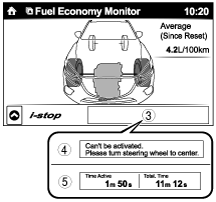 |
3
|
Displays the i-stop function status while the vehicle is stopped.
|
|
|
4
|
Indicates the operations required by the driver to operate the i-stop function while it is not operating.
|
||
|
5
|
Time active
• Current i-stop time is displayed i-stop time at which the i-stop is operating.
Total time
• i-stop total time is displayed as the total time at which the i-stop has operated.
|
||
With i-stop system
|
Display |
Content |
Reference |
|
|---|---|---|---|
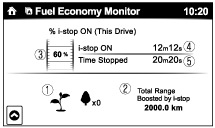 |
1
|
The leaf graphic grows according to the amount of CO2 emissions reduced by the system effects. The cumulative total amount of leaf growth is indicated in terms of the number of tree graphics.
|
—
|
|
2
|
Displays the total driving distance which could be extended by the operation of the i-stop function.
|
||
|
3
|
Displays the percentage of time that the vehicle was stopped by the i-stop function operation out of the total amount of time that the vehicle was stopped.
|
||
|
4
|
Displays the amount of time that the i-stop function has operated.
|
||
|
5
|
Displays the total amount of time that the vehicle was stopped.
|
||
Warning guidance
am3zzn00004663
|
am3uun00003489
|
am3uun00003499
|
Pop-up display
|
Screen display |
Related unit |
Reference/function |
||
|---|---|---|---|---|
|
Pop-up screen |
List display |
|||
|
Title |
Message |
|||
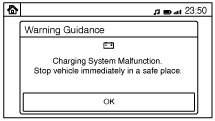 |
Charging System Malfunction
|
There is an error in the charging system
Stop car immediately in a safe place, and contact a Mazda dealer.
|
PCM
|
|
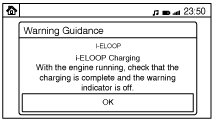 |
i-ELOOP Charging
|
i-ELOOP Charging.
With the engine running, check that the charging is complete and the warning indicator is off.
|
PCM
|
(See i-ELOOP [i-ELOOP].)
|
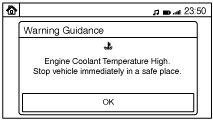 |
Engine Coolant Temperature High (On)
|
Engine Coolant Temperature High.
Stop vehicle immediately in a safe place.
|
Instrument cluster
|
|
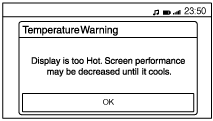 |
—*4
|
—*4
|
CMU/center display
|
—
|
List display
|
Screen display |
Related unit |
Reference/function |
||
|---|---|---|---|---|
|
Warning light |
Title |
Message |
||
 |
Low Engine Oil Pressure
|
Low engine oil pressure.
Stop the vehicle immediately in a safe place, turn off the engine, and inspect the engine oil level. Add oil if necessary.
Have the vehicle checked by a dealer immediately if this indicator turns on after adding oil or the engine oil level is OK.
|
PCM
|
|
 |
i-ELOOP System Malfunction
|
i-ELOOP system malfunction.
Have the vehicle checked by a dealer if this indicator stays on.
|
PCM
(i-ELOOP)
|
(See MASTER WARNING LIGHT.)
|
 |
Low Brake Fluid
|
Brake fluid level is low.
Stop the vehicle immediately in a safe place and have the vehicle checked by a dealer.
|
Front body control module (FBCM)
|
|
 |
Brake System Malfunction
|
Electronically-controlled brake system malfunction.
Stop the vehicle immediately in a safe place and have the vehicle checked by a dealer.
|
DSC HU/CM
|
|
 |
Low Tire Air Pressure (On)
|
Low tire air pressure in one or more tires.
Check the air pressure of the tires and adjust to the correct air pressure. Press the TPMS SET switch after adjusting the tire pressure until you hear a beep.
|
DSC HU/CM
|
|
 |
Engine Coolant Temperature High
|
Engine is starting to run hot.
Drive slowly or stop the vehicle until the indicator stops flashing. If it keeps flashing, even after stopping the vehicle, take proper actions. Refer to the Owner's Manual.
|
Instrument cluster
|
|
 |
PM Accumulation in DPF
|
The particulate matter (PM) collected in the diesel particulate filter (DPF) has exceeded the regulation value.
Drive for about 10 to 15 minutes with the engine fully warmed-up (blue temp light off) at a speed of 10 mph (15km/h) or more to eliminate the PM. Have the vehicle checked by a dealer if this indicator stays on.
|
PCM
|
|
 |
DPF Error
|
Diesel particulate filter (DPF) malfunction.
Have the vehicle checked by a dealer.
|
PCM
|
|
|
—
|
Road Surface Icing Caution
|
Outside temperature is 4°C or lower.
Watch for icy road surfaces while driving.
|
Instrument cluster
|
|
 |
Low Fuel
|
Fuel tank level is low.
Refuel the vehicle soon.
|
Instrument cluster
|
(See LOW FUEL WARNING LIGHT.)
|
 |
Power Steering System Malfunction
|
Electric power steering malfunction.
Stop the vehicle in a safe place and turn off the engine. Have the vehicle checked by a dealer if this indicator stays on.
|
EPS control module
|
|
 |
Engine System Malfunction
|
Engine system malfunction.
Have the vehicle checked by a dealer immediately.
|
PCM
|
(See CHECK ENGINE LIGHT [MZR 1.6].)
|
 |
Airbag System/Pretensioner System Malfunction
|
Airbag/seatbelt malfunction.
Have the vehicle checked by a dealer immediately
|
SAS control module
|
(See AIR BAG SYSTEM WARNING LIGHT.)
|
 |
ABS Malfunction
|
Anti-lock brake system (ABS) malfunction.
Have the vehicle checked by a dealer immediately.
|
DSC HU/CM
|
|
 |
DSC Malfunction
|
Dynamic stability control (DSC) or traction control system (TCS) malfunction.
Have the vehicle checked by a dealer immediately.
|
DSC HU/CM
|
(See TCS/DSC INDICATOR LIGHT.)
|
 |
RVM Malfunction
|
Rear vehicle monitoring (RVM) malfunction.
Check for abnormalities in the rear bumper surface and clean if dirty or covered with snow. Have the vehicle checked by a dealer if this indicator stays on.
|
Rear vehicle monitoring control module
|
|
 |
BSM Malfunction
|
Blind spot monitoring (BSM)/Rear cross traffic alert (RCTA) malfunction.
Check for abnormalities in the rear bumper surface and clean if dirty or covered with snow. Have the vehicle checked by a dealer if this indicator stays on.
|
BSM control module
|
|
 |
AFS Malfunction
|
Adaptive front-lighting system (AFS) malfunction. Have the vehicle checked by a dealer if this indicator keeps flashing.
|
AFS control module
|
(See AFS OFF INDICATOR LIGHT.)
|
 |
TPMS System Malfunction
|
Tire pressure monitoring system (TPMS) malfunction.
Have the vehicle checked by a dealer.
|
DSC HU/CM
|
|
 |
Key Battery Low
|
Key battery is low.
Replace the key battery immediately.
|
Start stop unit
|
|
 |
Keyless Entry Malfunction
|
Keyless entry system malfunction.
Have the vehicle checked by a dealer.
|
Start stop unit
|
|
 |
Auto-leveling System Malfunction
|
Headlight auto-leveling system malfunction.
Have the vehicle checked by a dealer if this indicator stays on.
|
AFS control module
|
|
 |
i-Stop System Malfunction
|
i-stop system mulfunction.
Have the vehicle checked by a dealer.
|
PCM
|
|
 |
Automatic Transmission Malfunction
|
Automatic transmission malfunction.
Damage to the vehicle may occur if you continue to drive. Have the vehicle checked by a dealer immediately.
|
TCM
|
|
 |
Battery Management System Malfunction
|
Battery management system malfunction.
Have the vehicle checked by a dealer.
|
PCM
|
(See MASTER WARNING LIGHT.)
|
 |
Brake Override System Malfunction
|
Brake switch malfunction.
Have the vehicle checked by a dealer immediately.
|
PCM
|
|
 |
SCBS Malfunction
|
Smart city brake support (SCBS) malfunction.
Have the vehicle checked by a dealer immediately.
|
Laser sensor
|
|
 |
SCBS Malfunction
|
Smart city brake support (SCBS) malfunction.
Clean the front windshield. Have the vehicle checked by a dealer if this indicator stays on.
|
Laser sensor
|
|
 |
SCBS Unavailable
|
Smart city brake support (SCBS) currently unavailable.
|
Laser sensor
|
|
 |
MRCC Malfunction
|
Mazda radar cruise control (MRCC) malfunction.
Have the vehicle checked by a dealer.
|
Vehicle control module (V/C-module)
|
|
 |
SBS Malfunction
|
Smart brake support (SBS) mulfunction.
Have the vehicle checked by a dealer.
|
Vehicle control module (V/C-module)
|
|
 |
DRSS Malfunction
|
Distance recognition support system (DRSS) mulfunction.
Have the vehicle checked by a dealer.
|
Vehicle control module (V/C-module)
|
|
 |
SBS/MRCC Radar Malfunction
|
SBS/MRCC radar (sensor) malfunction.
Clean the entire surface of the front grill emblem if dirty or covered with snow.
Have the vehicle checked by a dealer if this indicator stays on.
|
Vehicle control module (V/C-module)
|
|
 |
||||
 |
SBS/MRCC/DRSS Radar Malfunction
|
SBS/MRCC/DRSS radar (sensor) malfunction.
Clean the entire surface of the front grill emblem if dirty or covered with snow.
Have the vehicle checked by a dealer if this indicator stays on.
|
Vehicle control module (V/C-module)
|
|
 |
||||
 |
MRCC Unavailable
|
Mazda radar cruise control (MRCC) currently unavailable.
|
Vehicle control module (V/C-module)
|
|
 |
SBS Brake Unavailable
|
Smart brake support (SBS) currently unavailable.
|
Vehicle control module (V/C-module)
|
|
 |
SBS Brake/MRCC Unavailable
|
SBS/MRCC currently unavailable.
|
Vehicle control module (V/C-module)
|
|
 |
LDWS Malfunction
|
Lane departure warning system (LDWS) malfunction.
Have the vehicle checked by a dealer.
|
FSC
|
|
 |
HBC Malfunction
|
High beam control (HBC) malfunction. Have the vehicle checked by a dealer.
|
FSC
|
|
 |
HBC/LDWS Camera Malfunction
|
High beam control (HBC)/Lane departure warning system (LDWS) malfunction.
Clean the windshield. Have the vehicle checked by a dealer if this indicator stays on.
|
FSC
|
|
 |
||||
 |
HBC/LDWS System Malfunction
|
High beam control (HBC)/Lane departure warning system (LDWS) malfunction. Have the vehicle checked by a dealer if this indicator stays on.
|
FSC
|
|
 |
||||
 |
HBC/LDWS System Malfunction
|
High beam control (HBC)/Lane departure warning system (LDWS) malfunction.
Defrost the windshield. Have the vehicle checked by a dealer if this indicator stays on.
|
FSC
|
|
 |
||||
 |
Vehicle System Malfunction
|
Vehicle system malfunction. Have the vehicle checked by a dealer.
|
PCM
|
(See MASTER WARNING LIGHT.)
|
 |
Low Washer Fluid
|
Washer fluid level is low.
Refill the washer fluid.
|
Front body control module (FBCM)
|
(See WASHER FLUID-LEVEL SENSOR.)
|
 |
Sedimenter Inspection
|
The amount of water accumulated in the sedimenter exceeds the rated amount.
Have the vehicle checked by a dealer if this indicator stays on.
|
PCM
|
|
 |
Engine Coolant Temperature Low
|
Engine coolant is cold and no warm air is available for heater/defroster. Vehicle can be driven with the indicator on or off. Have the vehicle checked by a dealer if this indicator stays on.
|
Instrument cluster
|
|
 |
Glow plugs preheating
|
Glow plugs are preheating.
Have the vehicle checked by a dealer if this indicator stays on.
|
PCM
|
|
Entertainment screen
am3zzn00004589
|
|
Display content |
Function |
|---|---|
|
FM
|
Switches to FM radio screen.
|
|
AM
|
Switches to AM radio screen.
|
|
Stitcher™
|
Switches to Stitcher.
|
|
Aha™ Radio
|
Switches to Aha™ radio screen.
|
|
Bluetooth®<Device Name>
|
Switches to Bluetooth® audio screen.
|
|
USB1<Device Name>
|
Switches to USB audio screen.
|
|
USB2<Device Name>
|
Switches to USB audio screen.
|
|
CD
|
Switches to CD screen.
|
|
AUX
|
Switches to AUX screen.
|
|
DVD
|
Switches to DVD screen.
|
Communication screen
aaxjjn00003204
|
|
Display content |
Function |
|---|---|
|
Active Call
|
Switches to the incoming call screen. (when receiving an incoming call)
|
|
Notifications
|
Switches to the notification screen.
|
|
Favorites
|
Switches to the favorite screen.
|
|
Contacts
|
Displays the phone book.
|
|
Call History
|
Displays the call history.
|
|
Dial Phoned
|
Switches to the dial screen for phone number input.
|
|
SMS
|
Switches to the SMS screen.
|
|
E-mail
|
Switches to the e-mail screen.
|
|
Setting
|
Switches ON/OFF of the e-mail/SMS notification function.
|
Navigation screen
Settings screen
am3zzn00004421
|
|
Tab |
Reference |
|
|---|---|---|
|
AD-Disp
|
Active driving display setting
|
|
|
Display
|
Display setting
|
|
|
Safety
|
Personalization setting function (vehicle setting)
|
|
|
Sound
|
Sound setting
|
|
|
Clock
|
Clock setting
|
|
|
Vehicle
|
Personalization setting function (vehicle setting)
|
|
|
Devices
|
Bluetooth® pairing
|
|
|
System
|
System setting
|
|
Construction
am3zzn00004994
|
Input/output signal table
|
Terminal |
Signal |
|
|---|---|---|
 |
1A
|
—
|
|
1B
|
Ground
|
|
|
1C
|
—
|
|
|
1D
|
—
|
|
|
1E
|
—
|
|
|
1F
|
—
|
|
|
1G
|
ACC
|
|
|
1H
|
B+
|
|
 |
2A
|
—
|
|
2B
|
LVDS (+)
|
|
|
2C
|
—
|
|
|
2D
|
LVDS (-)
|
|
Fail-safe