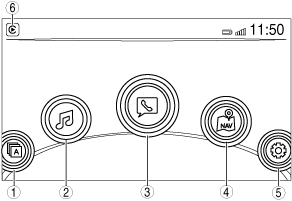 |
CENTER DISPLAY [WITH CENTER DISPLAY]
id0920zz113600
Purpose
Function
Temperature detection function
Display information
|
Display content |
Reference |
|---|---|
|
Home screen
|
(See Home screen.)
|
|
Application screen
|
(See Applications screen.)
|
|
Entertainment screen
|
(See Entertainment screen.)
|
|
Communication screen
|
(See Communication screen.)
|
|
Navigation screen
|
(See Navigation screen.)
|
|
Setting screen
|
(See Settings screen.)
|
Home screen
ac5wzn00005508
|
|
Display area
|
Button name
|
|
1
|
Applications
|
|
2
|
Entertainment
|
|
3
|
Communication
|
|
4
|
Navigation*3
|
|
5
|
Settings
|
|
6
|
Apple CarPlay™*4
|
|
Android Auto™*5
|
Applications screen
ac9wzn00001229
|
|
Display content |
Reference |
|---|---|
|
Fuel Economy Monitor
|
(See Fuel Economy Monitor.)
|
|
Vehicle Status Monitor
|
(See Warning guidance.)
|
Fuel Economy Monitor
ac9wzn00001230
|
|
Display |
Content |
|
|---|---|---|
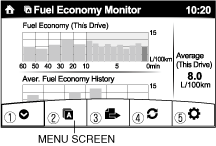 |
1
|
Switches the menu screen to non-display.
|
|
2
|
Displays the application menu screen.
|
|
|
3
|
• Switches the fuel economy monitor display in the following order.
|
|
|
4
|
Resets the fuel economy data.
|
|
|
5
|
• Displays the following setting screen.
|
|
With i-ELOOP system
|
Display |
Content |
Reference |
|
|---|---|---|---|
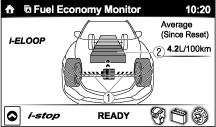 |
1
|
Displays the level of electricity generated by regenerative braking.
|
(See i-ELOOP [i-ELOOP].)
(See i-stop CONTROL.)
|
|
2
|
Displays the amount of the electricity stored in the capacitor.
|
||
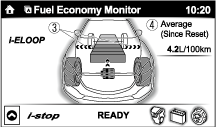 |
3
|
Displays the status of the electricity stored in the capacitor and being supplied to the electrical devices (whole vehicle in display is illuminated simultaneously).
|
|
|
4
|
Displays the accumulated fuel economy.
|
||
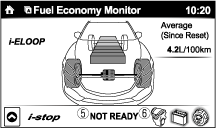 |
5
|
Displays the readiness status as to whether operation of the i-stop function is available.
|
|
|
6
|
Displays the operation readiness status of the i-stop function on the vehicle side (engine, battery, and A/C) using icon colouring. The blue colour indicates that the i-stop function is ready to operate, and the grey colour indicates that it is not ready for operation.
|
||
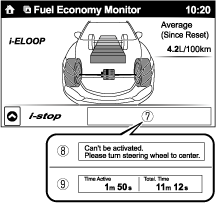 |
7
|
Displays the i-stop function status while the vehicle is stopped.
|
|
|
8
|
Indicates the operations required by the driver to operate the i-stop function while it is not operating.
|
||
|
9
|
Time active
• Time active is displayed as the time at which the i-stop is operating.
Total time
• i-stop total time is displayed as the total time at which the i-stop has operated.
|
||
Without i-ELOOP system
|
Display |
Content |
Reference |
|
|---|---|---|---|
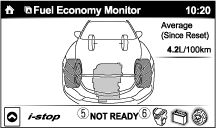 |
1
|
Displays the readiness status as to whether operation of the i-stop function is available.
|
—
|
|
2
|
Displays the operation readiness status of the i-stop function on the vehicle side (engine, battery, and A/C) using icon colouring. The blue colour indicates that the i-stop function is ready to operate, and the grey colour indicates that it is not ready for operation.
|
||
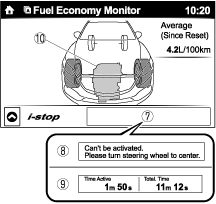 |
3
|
Displays the i-stop function status while the vehicle is stopped.
|
|
|
4
|
Indicates the operations required by the driver to operate the i-stop function while it is not operating.
|
||
|
5
|
Time active
• Current i-stop time is displayed i-stop time at which the i-stop is operating.
Total time
• i-stop total time is displayed as the total time at which the i-stop has operated.
|
||
|
Display |
Content |
Reference |
|
|---|---|---|---|
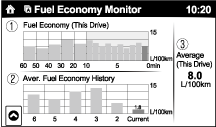 |
1
|
• Displays the fuel economy for the past 60 minutes.
|
—
|
|
2
|
Displays the average fuel economy over the past 5 resets and after the current reset.
|
||
|
3
|
• Displays the average fuel economy from when the ignition is switched ON (engine on) to the current time.
• The average fuel economy is updated every 60 s.
• If there is no average fuel economy data, displays “——”.
|
||
With i-ELOOP system and i-stop function
|
Display |
Content |
Reference |
|
|---|---|---|---|
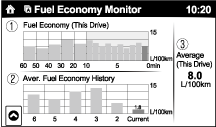 |
1
|
The leaf graphic grows according to the amount of CO2 emissions reduced by the system effects. The cumulative total amount of leaf growth is indicated in terms of the number of tree graphics.
|
—
|
|
2
|
Displays the total driving distance which could be extended by the operation of the i-stop function.
|
||
|
3
|
Displays the percentage of time that the vehicle was stopped by the i-stop function operation out of the total amount of time that the vehicle was stopped.
|
||
|
4
|
Displays the amount of time that the i-stop function has operated.
|
||
|
5
|
Displays the total amount of time that the vehicle was stopped.
|
||
Warning guidance
ac9wzn00001236
|
ac9uun00001181
|
am3uun00003489
|
am3uun00003499
|
Pop-up display
|
Screen display |
Send module |
Reference |
||
|---|---|---|---|---|
|
Pop-up screen |
List display |
|||
|
Title |
Message |
|||
 |
Charging System Malfunction
|
Charging System Malfunction.
Stop the vehicle immediately in a safe place and have the vehicle checked by a dealer.
|
PCM
|
|
 |
i-ELOOP Charging
|
i-ELOOP is charging.
With the Engine running, check that charging is complete and the Warning Indicator is Off. Have the vehicle checked by a dealer if this Indicator stays On.
|
PCM
|
(See i-ELOOP [i-ELOOP].)
|
 |
Engine Coolant Temperature High
|
Engine is Overheating.
Stop the vehicle immediately in a safe place, turn Off the engine, and take proper actions. Refer to the Owner's Manual.
|
Instrument cluster
|
|
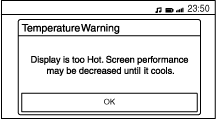 |
—*4
|
—*4
|
CMU/center display
|
—
|
List display
|
Screen display |
Send module |
Reference |
||
|---|---|---|---|---|
|
Warning light |
Title |
Message |
||
 |
Low Engine Oil Pressure
|
Low Engine Oil Pressure.
Stop the vehicle immediately in a safe place, turn Off the Engine, and inspect the Engine Oil Level. Add Oil if necessary.
Have the vehicle checked by a dealer immediately if this Indicator turns On after adding Oil or the Engine Oil Level is OK.
|
PCM
|
|
 |
i-ELOOP System Malfunction
|
i-ELOOP System Malfunction.
Have the vehicle checked by a dealer if this indicator stays On.
|
PCM (i-ELOOP)
|
|
 |
Low Brake Fluid
|
Brake Fluid Level is Low.
Stop the vehicle immediately in a safe place and have the vehicle checked by a dealer.
|
Front body control module (FBCM)
|
|
 |
Brake System Malfunction
|
Brake Fluid Level is Low or Brake System Malfunction.
Stop the vehicle immediately in a safe place and have the vehicle checked by a dealer.
|
DSC HU/CM
|
|
 |
Brake System Malfunction
|
Regenerative Braking or Electronically-Controlled Brake System Malfunction.
Stop the vehicle immediately in a safe place and have the vehicle checked by a dealer.
|
DSC HU/CM
|
|
 |
Brake System Malfunction
|
Electronically-Controlled Brake System Malfunction.
Stop the vehicle immediately in a safe place and have the vehicle checked by a dealer.
|
DSC HU/CM
|
|
 |
Electric parking brake malfunction
|
A malfunction has occurred in the parking brake system.
Consult your Mazda Dealer for inspection.
|
Electric parking brake control module
|
|
 |
||||
 |
Engine Coolant Temperature High
|
Engine is starting to run Hot.
Drive slowly or stop the vehicle until the Indicator stops Flashing. If it keeps Flashing, even after stopping the vehicle, take proper actions. Refer to the Owner's Manual.
|
Instrument cluster
|
|
 |
PM Accumulation in DPF
|
The Particulate Matter (PM) collected in the Diesel Particulate Filter (DPF) has exceeded the Regulation Value.
Drive for about 10 to 15 minutes with the Engine Fully Warmed-Up (Blue Temp Light Off) at a speed of 10 mph (15km/h) or more to eliminate the PM. Have the vehicle checked by a dealer if this indicator stays on.
|
PCM
|
|
 |
DPF Error
|
Diesel Particulate Filter (DPF) Malfunction.
Have the vehicle checked by a dealer.
|
PCM
|
|
 |
Road Surface Icing Caution
|
Outside Temperature is 4°C or Lower.
Watch for Icy Road Surfaces while driving.
|
Instrument cluster
|
(See AMBIENT TEMPERATURE DISPLAY.)
|
 |
Low Fuel
|
Fuel Tank Level is Low.
Refuel the vehicle soon.
|
Instrument cluster
|
|
 |
Power Steering System Error
|
Electric Power Steering Malfunction.
Stop the vehicle in a safe place and turn Off the Engine. Have the vehicle checked by a dealer if this Indicator stays On.
|
EPS control module
|
|
 |
Engine System Malfunction
|
Engine System Malfunction.
Have the vehicle checked by a dealer immediately.
|
PCM
|
|
 |
Safety Restraint System Error
|
Airbag/Seatbelt Malfunction.
Have the vehicle checked by a dealer immediately.
|
SAS control module
|
|
 |
ABS Malfunction
|
Anti-lock brake system (ABS) malfunction.
Have the vehicle checked by a dealer immediately.
|
DSC HU/CM
|
|
 |
DSC Malfunction
|
Dynamic stability control (DSC) or traction control system (TCS) malfunction.
Have the vehicle checked by a dealer immediately.
|
DSC HU/CM
|
(See TCS/DSC INDICATOR LIGHT.)
|
|
DSC Malfunction
|
Dynamic Stability Control (DSC), Traction Control System (TCS), or Hill Launch Assist (HLA) Malfunction.
Have the vehicle checked by a dealer immediately.
|
|||
 |
BSM Malfunction
|
Blind Spot Monitoring (BSM)/Rear Cross Traffic Alert (RCTA) Malfunction.
Check for abnormalities in the Rear Bumper Surface and clean if dirty or covered with snow. Have the vehicle checked by a dealer if this Indicator stays On.
|
Blind spot monitoring (BSM) control module
|
|
 |
AFS Malfunction
|
Adaptive Front-lighting System (AFS) Malfunction. Have the vehicle checked by a dealer if this Indicator keeps Flashing.
|
AFS control module
|
|
 |
4WD System Inspection
|
The Differential Oil Temperature is Abnormally High or a Large Rotational Difference has occurred in the Front and Rear Tires (such as when trying to get out from mud).
Stop the vehicle in a safe place and continue to drive after the Warning Indicator has turned Off.
Have the vehicle checked by a dealer if this Indicator stays On.
|
4WD control module
|
(See 4WD WARNING LIGHT.)
|
 |
4WD System Malfunction
|
4WD System Malfunction or Tire Size is different between the Front and Rear Tires.
Have the vehicle checked by a dealer.
|
4WD control module
|
(See 4WD WARNING LIGHT.)
|
 |
Low Tire Air Pressure
|
Low Tire Air Pressure in one or more Tires.
Check the Air Pressure of the Tires and adjust to the correct Air Pressure. Press the TPMS SET switch after adjusting the Tire Pressure until you hear a Beep.
|
DSC HU/CM
|
|
 |
TPMS System Malfunction
|
Tire Pressure Monitoring System (TPMS) Malfunction.
Have the vehicle checked by a dealer.
|
DSC HU/CM
|
|
 |
i-Stop System Malfunction
|
i-stop operation is not possible.
Have your vehicle checked at a Mazda dealer.
|
PCM
|
(See i-stop INDICATOR LIGHT (GREEN) [WITHOUT CYLINDER DEACTIVATION (SKYACTIV-G 2.0, SKYACTIV-G 2.5)].)
|
 |
Key Battery Low
|
Key Battery is Low.
Replace the key Battery immediately.
|
Start stop unit
|
|
 |
Keyless Entry Malfunction
|
Keyless Entry System Malfunction.
Have the vehicle checked by a dealer.
|
Start stop unit
|
|
 |
Headlight System Malfunction
|
A malfunction has occurred in the headlight system.
If the warning light blinks continuously, consult your Mazda Dealer.
|
AFS control module/adaptive LED headlights control module/front body control module (FBCM)
|
|
 |
Auto. Transmission Malfunction
|
Automatic Transmission Malfunction.
Damage to the vehicle may occur if you continue to drive. Have the vehicle checked by a dealer immediately.
|
TCM
|
|
 |
Battery Mgmt. Sys. Malfunction
|
Battery Management System Malfunction.
Have the vehicle checked by a dealer.
|
PCM
|
|
 |
Brake Override Sys. Malfunction
|
Brake Switch Malfunction.
Have the vehicle checked by a dealer immediately.
|
PCM
|
|
 |
SCBS Malfunction
|
Smart City Brake Support (SCBS) Malfunction.
Have the vehicle checked by a dealer immediately.
|
FSC
|
|
 |
SCBS Malfunction
|
Smart City Brake Support (SCBS) Malfunction.
Clean the Front Windshield. Have the vehicle checked by a dealer if this Indicator stays On.
|
FSC
|
|
 |
SCBS Unavailable
|
Smart City Brake Support (SCBS) currently unavailable.
|
FSC
|
|
 |
MRCC Malfunction
|
Mazda Radar Cruise Control (MRCC) Malfunction.
Have the vehicle checked by a dealer.
|
Radar unit
|
|
 |
SBS Malfunction
|
There is an error in the SBS System.
Have your vehicle checked at a Mazda dealer.
|
Radar unit
|
|
 |
DRSS Malfunction
|
There is an error in the DRSS System.
Have your vehicle checked at a Mazda dealer.
|
Radar unit
|
|
 |
SBS/MRCC Radar Malfunction
|
The SBS/MRCC Radar (Sensor) is soiled. Clean the entire surface of the Radar (Sensor).
|
Radar unit
|
|
 |
||||
 |
SBS/MRCC/DRSS Radar Malfunction
|
The SBS/MRCC/DRSS Radar (Sensor) is soiled.
Clean the entire surface of the Radar (Sensor).
|
Radar unit
|
|
 |
||||
 |
MRCC Unavailable
|
Mazda Radar Cruise Control (MRCC) currently unavailable.
|
Radar unit
|
|
 |
SBS Brake Unavailable
|
SBS Brake currently unavailable.
|
Radar unit
|
|
 |
SBS Brake/MRCC Unavailable
|
SBS Brake/MRCC currently unavailable.
|
Radar unit
|
(See SMART BRAKE SUPPORT (SBS).)
|
 |
||||
 |
LDWS Malfunction
|
Lane Departure Warning System (LDWS) Malfunction.
Have the vehicle checked by a dealer.
|
FSC
|
(See LDWS WARNING INDICATION.)
|
 |
LAS Malfunction
|
Lane-keep Assist System (LAS) Malfunction.
Have the vehicle checked by a dealer.
|
FSC
|
(See LANE-KEEP ASSIST SYSTEM.)
|
 |
HBC Malfunction
|
High Beam Control (HBC) Malfunction. Have the vehicle checked by a dealer.
|
FSC
|
|
 |
ALH Malfunction
|
Adaptive LED Headlights (ALH) Malfunction. Have the vehicle checked by a dealer.
|
FSC
|
|
 |
HBC/LDWS Camera Malfunction
|
High Beam Control (HBC)* and/or Lane Departure Warning System (LDWS)* Malfunction. Clean the Windshield. Have the vehicle checked by a dealer if this Indicator stays On.
*Existence of these features depends on models/trim levels.
|
FSC
|
(See LDWS WARNING INDICATION.)
|
 |
||||
 |
HBC/LAS Camera Malfunction
|
High Beam Control (HBC)/Lane-keep Assist System (LAS) Malfunction. Clean the Windshield. Have the vehicle checked by a dealer if this Indicator stays On.
|
FSC
|
(See LANE-KEEP ASSIST SYSTEM.)
|
 |
||||
 |
ALH/LDWS Camera Malfunction
|
Adaptive LED Headlights (ALH)/Lane Departure Warning System (LDWS) Malfunction.
Clean the Windshield. Have the vehicle checked by a dealer if this Indicator stays On.
|
FSC
|
(See ADAPTIVE LED HEADLIGHTS INDICATOR LIGHT (GREEN)/ADAPTIVE LED HEADLIGHTS WARNING LIGHT (AMBER).)
(See LDWS WARNING INDICATION.)
|
 |
||||
 |
ALH/LAS Camera Malfunction
|
Adaptive LED Headlights (ALH)/Lane-keep Assist System (LAS) Malfunction.
Clean the Windshield. Have the vehicle checked by a dealer if this Indicator stays On.
|
FSC
|
(See ADAPTIVE LED HEADLIGHTS INDICATOR LIGHT (GREEN)/ADAPTIVE LED HEADLIGHTS WARNING LIGHT (AMBER).)
(See LANE-KEEP ASSIST SYSTEM.)
|
 |
||||
 |
HBC/LDWS System Malfunction
|
High Beam Control (HBC)* and/or Lane Departure Warning System (LDWS)* Malfunction. Have the vehicle checked by a dealer if this Indicator stays On.
*Existence of these features depends on models/trim levels.
|
FSC
|
(See LDWS WARNING INDICATION.)
|
 |
||||
 |
HBC/LAS System Malfunction
|
High Beam Control (HBC)/Lane-keep Assist System (LAS) Malfunction. Have the vehicle checked by a dealer if this Indicator stays On.
|
FSC
|
(See LANE-KEEP ASSIST SYSTEM.)
|
 |
||||
 |
ALH/LDWS System Malfunction
|
Adaptive LED Headlights (ALH)/Lane Departure Warning System (LDWS) Malfunction.
Have the vehicle checked by a dealer if this Indicator stays On.
|
FSC
|
(See ADAPTIVE LED HEADLIGHTS INDICATOR LIGHT (GREEN)/ADAPTIVE LED HEADLIGHTS WARNING LIGHT (AMBER).)
(See LDWS WARNING INDICATION.)
|
 |
||||
 |
ALH/LAS System Malfunction
|
Adaptive LED Headlights (ALH)/Lane-keep Assist System (LAS) Malfunction.
Have the vehicle checked by a dealer if this Indicator stays On.
|
FSC
|
(See ADAPTIVE LED HEADLIGHTS INDICATOR LIGHT (GREEN)/ADAPTIVE LED HEADLIGHTS WARNING LIGHT (AMBER).)
(See LANE-KEEP ASSIST SYSTEM.)
|
 |
||||
 |
HBC/LDWS System Malfunction
|
High Beam Control (HBC)* and/or Lane Departure Warning System (LDWS)* Malfunction.
Defrost the Windshield. Have the vehicle checked by a dealer if this Indicator stays On.
*Existence of these features depends on models/trim levels.
|
FSC
|
(See LDWS WARNING INDICATION.)
|
 |
||||
 |
HBC/LAS System Malfunction
|
High Beam Control (HBC)/Lane-keep Assist System (LAS) Malfunction.
Defrost the Windshield. Have the vehicle checked by a dealer if this Indicator stays On.
|
FSC
|
(See LANE-KEEP ASSIST SYSTEM.)
|
 |
||||
 |
ALH/LDWS System Malfunction
|
Adaptive LED Headlights (ALH)/Lane Departure Warning System (LDWS) Malfunction.
Defrost the Windshield. Have the vehicle checked by a dealer if this Indicator stays On.
|
FSC
|
(See ADAPTIVE LED HEADLIGHTS INDICATOR LIGHT (GREEN)/ADAPTIVE LED HEADLIGHTS WARNING LIGHT (AMBER).)
(See LDWS WARNING INDICATION.)
|
 |
||||
 |
ALH/LAS System Malfunction
|
Adaptive LED Headlights (ALH)/Lane-keep Assist System (LAS) Malfunction.
Defrost the Windshield. Have the vehicle checked by a dealer if this Indicator stays On.
|
FSC
|
(See ADAPTIVE LED HEADLIGHTS INDICATOR LIGHT (GREEN)/ADAPTIVE LED HEADLIGHTS WARNING LIGHT (AMBER).)
(See LANE-KEEP ASSIST SYSTEM.)
|
 |
||||
 |
SCBS Unavailable
|
Smart City Brake Support system is temporarily disabled due to excessive heat in the passenger compartment.
The Smart City Brake Support system will be enabled once the passenger compartment has cooled sufficiently.
|
FSC
|
|
 |
LDWS Unavailable
|
Lane Departure Warning System is temporarily disabled due to excessive heat in the passenger compartment.
The Lane Departure Warning System will be enabled once the passenger compartment has cooled sufficiently.
|
FSC
|
(See LDWS WARNING INDICATION.)
|
 |
LAS Unavailable
|
Lane-Keep Assist System is temporarily disabled due to excessive heat in the passenger compartment.
The Lane-Keep Assist System will be enabled once the passenger compartment has cooled sufficiently.
|
FSC
|
(See LANE-KEEP ASSIST SYSTEM.)
|
 |
HBC Unavailable
|
High Beam Control is temporarily disabled due to excessive heat in the passenger compartment.
The High Beam Control will be enabled once the passenger compartment has cooled sufficiently.
|
FSC
|
|
 |
Vehicle System Malfunction
|
Vehicle system malfunction.
Have the vehicle checked by a dealer.
|
PCM
|
|
 |
Sedimenter Inspection
|
The amount of water accumulated in the Sedimenter exceeds the rated amount.
Have the vehicle checked by a dealer if this Indicator stays On.
|
PCM
|
|
 |
Glow Plugs Preheating
|
Glow Plugs are Preheating. Have the vehicle checked by a dealer if this Indicator stays On.
|
PCM
|
|
 |
Low Washer Fluid
|
Washer fluid level is low.
Refill the washer fluid.
|
Front body control module (FBCM)
|
(See WASHER FLUID-LEVEL SENSOR.)
|
Apple CarPlay™
Apple CarPlay™ mode home screen
|
Display |
Content |
|
|---|---|---|
 |
1
|
Launch the Apple CarPlay™ application.
|
|
2
|
Display the center display home screen.
|
|
|
3
|
Display the Apple CarPlay™ home screen.
|
|
Android Auto™
Android Auto™mode home screen
|
Display |
Content |
|
|---|---|---|
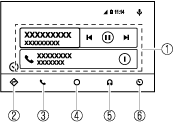 |
1
|
Displays the use history of each application. The displayed contents differdepending on the application that has been started and its status.
|
|
2
|
Switches to the map application.
|
|
|
3
|
Switches to the call mode.
|
|
|
4
|
Displays the Android Auto™ home screen.
|
|
|
5
|
Switches to the Music application.
|
|
|
5
|
Switches to the Mazda Connect home screen.
|
|
Entertainment screen
ac9uun00001053
|
|
Display content |
Function |
|---|---|
|
FM
|
Switches to FM radio screen.
|
|
AM
|
Switches to AM radio screen.
|
|
Pandora® Radio
|
Switches to Pandora® screen.
|
|
Stitcher™
|
Switches to Stitcher™.
|
|
Aha™ Radio
|
Switches to Aha™ radio screen.
|
|
Bluetooth®<Device Name>
|
Switches to Bluetooth® audio screen.
|
|
USB1<Device Name>
|
Switches to USB audio screen.
|
|
USB2<Device Name>
|
Switches to USB audio screen.
|
|
AUX
|
Switches to AUX screen.
|
Communication screen
aaxjjn00003204
|
|
Display content |
Function |
|---|---|
|
Active Call
|
Switches to the incoming call screen. (when receiving an incoming call)
|
|
Notifications
|
Switches to the notification screen.
|
|
Favorites
|
Switches to the favorite screen.
|
|
Contacts
|
Displays the phone book.
|
|
Call History
|
Displays the call history.
|
|
Dial Phoned
|
Switches to the dial screen for phone number input.
|
|
SMS
|
Switches to the SMS screen.
|
|
Setting
|
Switches ON/OFF of the SMS notification function.
|
Navigation screen
Settings screen
am3zzn00004421
|
|
Tab |
Reference |
|
|---|---|---|
|
AD-Disp
|
Active driving display setting
|
|
|
Display
|
Display setting
|
|
|
Safety
|
Personalization setting function (vehicle setting)
|
|
|
Sound
|
Sound setting
|
|
|
Clock
|
Clock setting
|
|
|
Vehicle
|
Personalization setting function (vehicle setting)
|
|
|
Devices
|
Bluetooth® pairing
|
|
|
System
|
System setting
|
|
Structure/Construction
ac5wzn00003990
|
Input/output signal table
|
Terminal |
Signal |
|
|---|---|---|
 |
1A
|
—
|
|
1B
|
Ground
|
|
|
1C
|
—
|
|
|
1D
|
—
|
|
|
1E
|
—
|
|
|
1F
|
—
|
|
|
1G
|
ACC
|
|
|
1H
|
B+
|
|
 |
2A
|
—
|
|
2B
|
LVDS (+)
|
|
|
2C
|
—
|
|
|
2D
|
LVDS (-)
|
|
Fail-safe